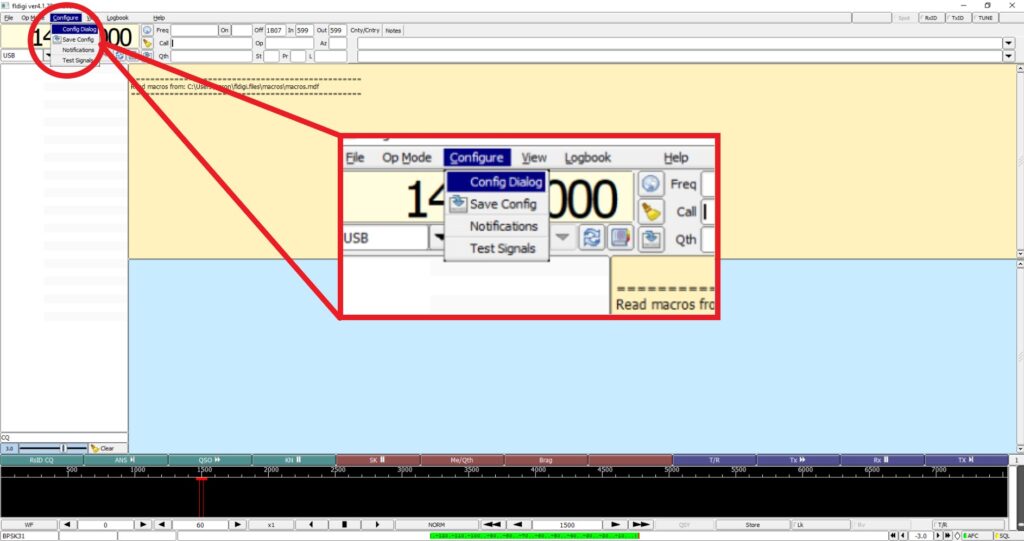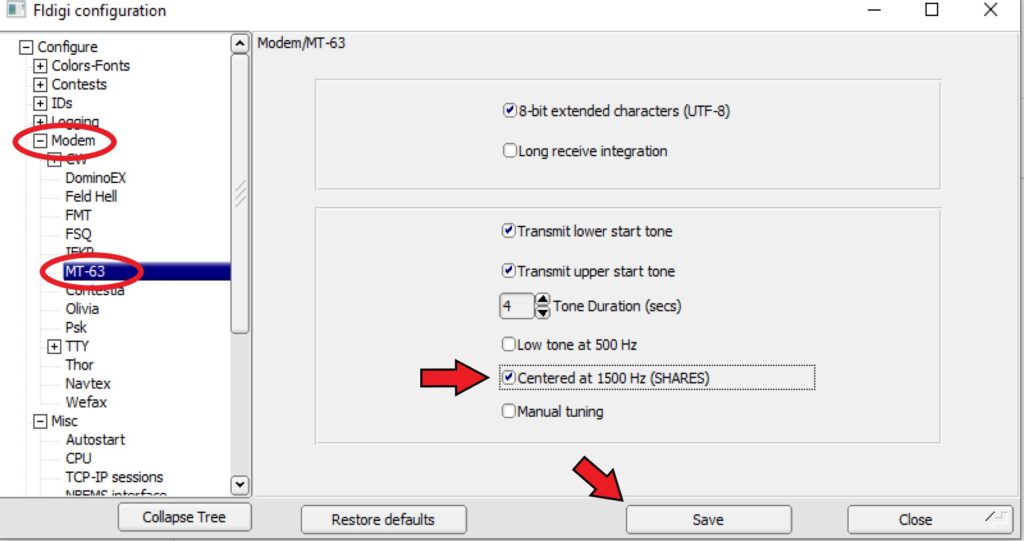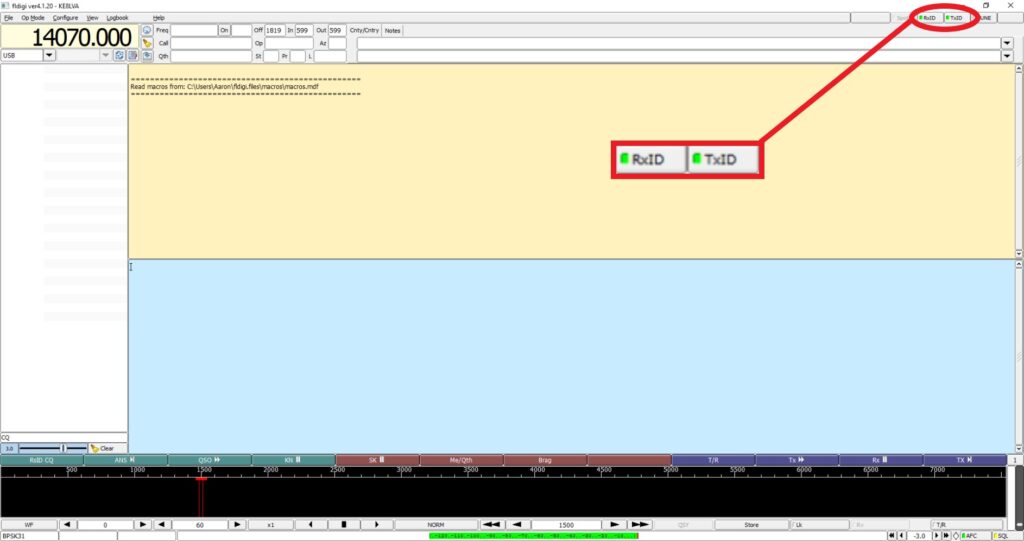There are not many settings we will have to change for configuring MT63 to the standard settings that WARC and Wayne County ARES uses (as well as many others).
First, with fldigi open, on the top bar click configure then click config dialog. A dialog box will open. From there expand Modem on the left side of the window then click MT63. The only thing we have to change here is to check centered at 1500Hz. Although you do not necessarily have to be centered at 1500 Hz, that is what we use so you will need to be centered there to receive our transmissions. This is pretty much a standard practice when it comes to using MT63 and often the main issue if someone is having problems decoding MT63.
Next, In the top right corner of the screen you will see two boxes. One says RxID and the other says TxID. Select both of these so the box next to it is green. This is not specific to MT63 and you do not have to use it. With these turned on, when you transmit a message it will transmit a signal which will tell any receiving station what mode you are using (MT63). If they have RxID turned on, thier fldigi will automatically switch to decoding the correct mode. It is a great feature and I recommend always leaving both enabled.
Thats it! You are finished configuring MT63. You are now ready to start transmitting and receiving MT63 messages.