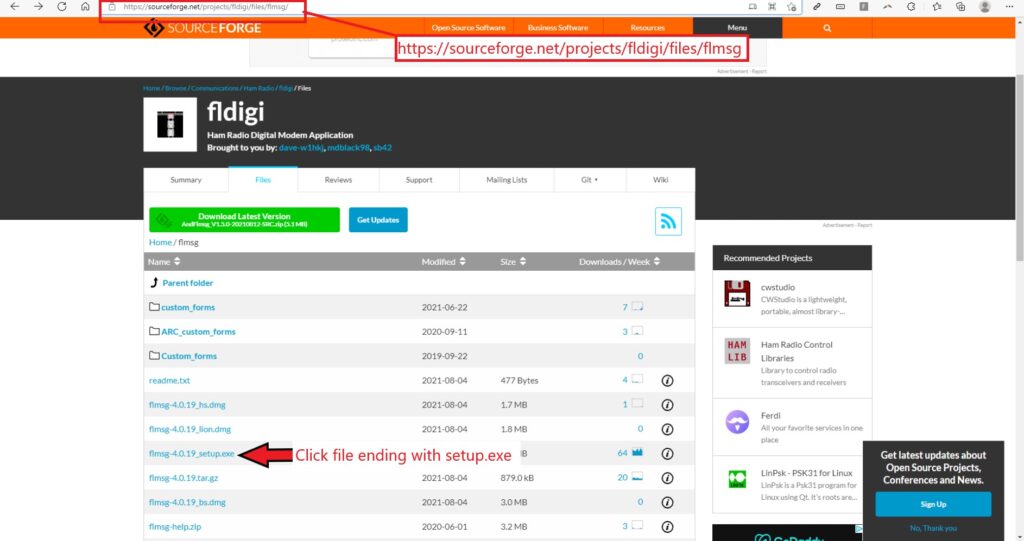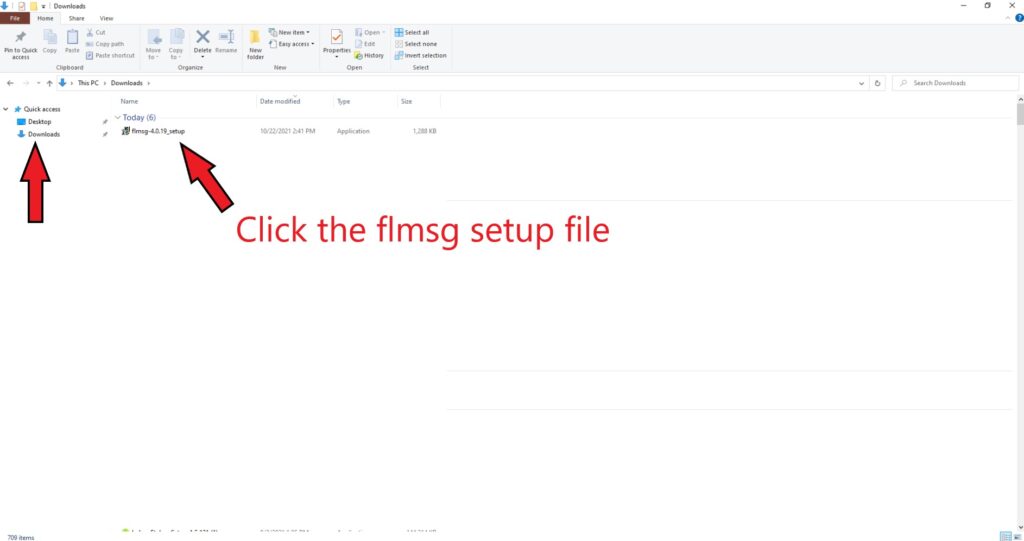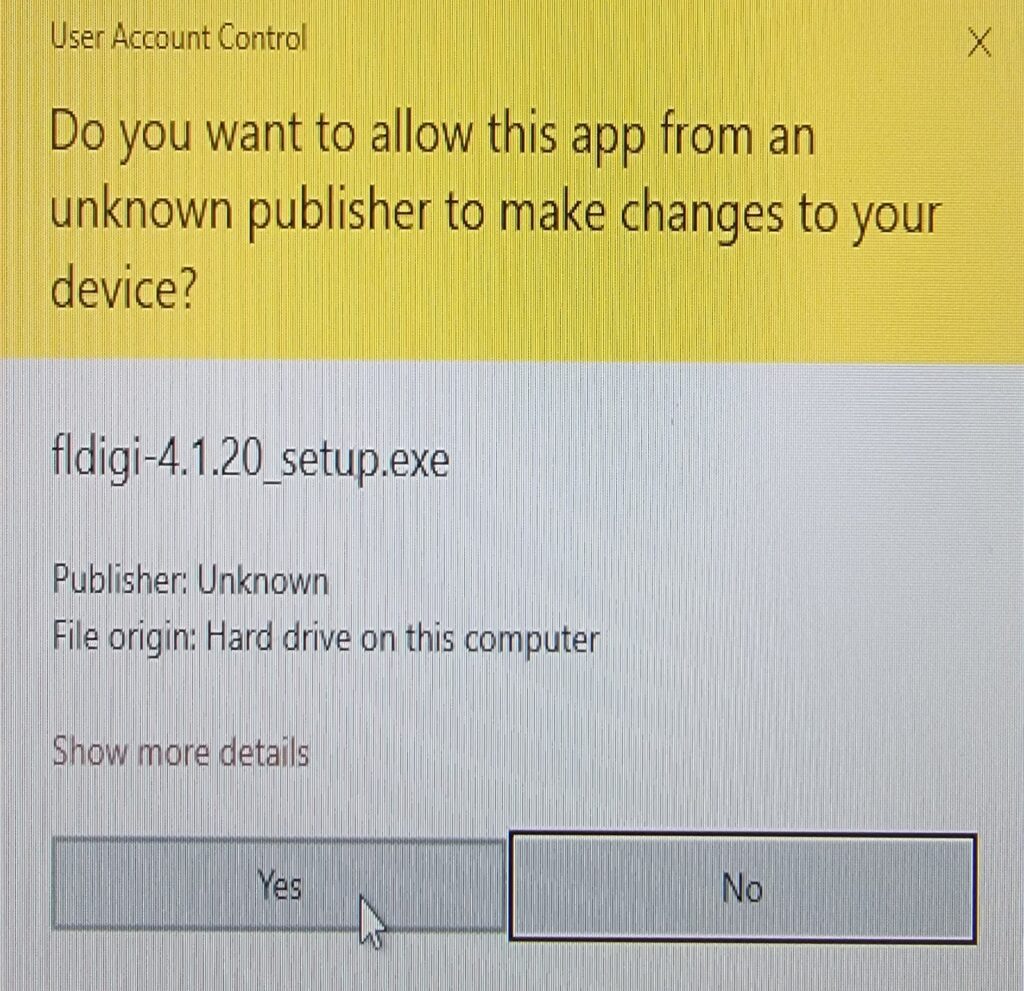Flmsg is a separate program that can be used alongside fldigi to send and receive messages in document form that can then be saved, printed, emailed etc. This is a very common way of using fldigi. Here you will find instructions on downloading and installing Flmsg. This is very similar to how you install fldigi.
First you will need to navigate to fldigi – Browse /flmsg at SourceForge.net in your web browser. From there click on the file that starts with flmsg and ends with setup.exe.
As with installing fldigi, you will likely get a warning that windows didnt install this to protect your computer. This is because it is an executable file. It is safe, click keep anyways so it will download.
Once it has finished downloading, navigate to the directory where you downloaded it to. On my computer, it downloads to the “downloads” directory. Click the flmsg setup file to start installation.
As with installing fldigi, you will get a pop up saying windows protected your device. Click more info then click run anyway. After that you will get another pop up saying do you want to allow this app from an unknown publisher to make changes to your device. Go ahead and click Yes so it will install.
The installation dialog will open. When those open click continue on the first, then click next on the second dialog that opens. After that, another dialog will open asking what directory you would like to install flmsg to. Mine defaults to the programs directory. I will leave it here but if you want to change it you can click browse then select where you want it installed. Next click install.
Thats it! You are now done downloading and installing flmsg and a shortcut should have been placed on your desktop. You can now configure flmsg for your use.