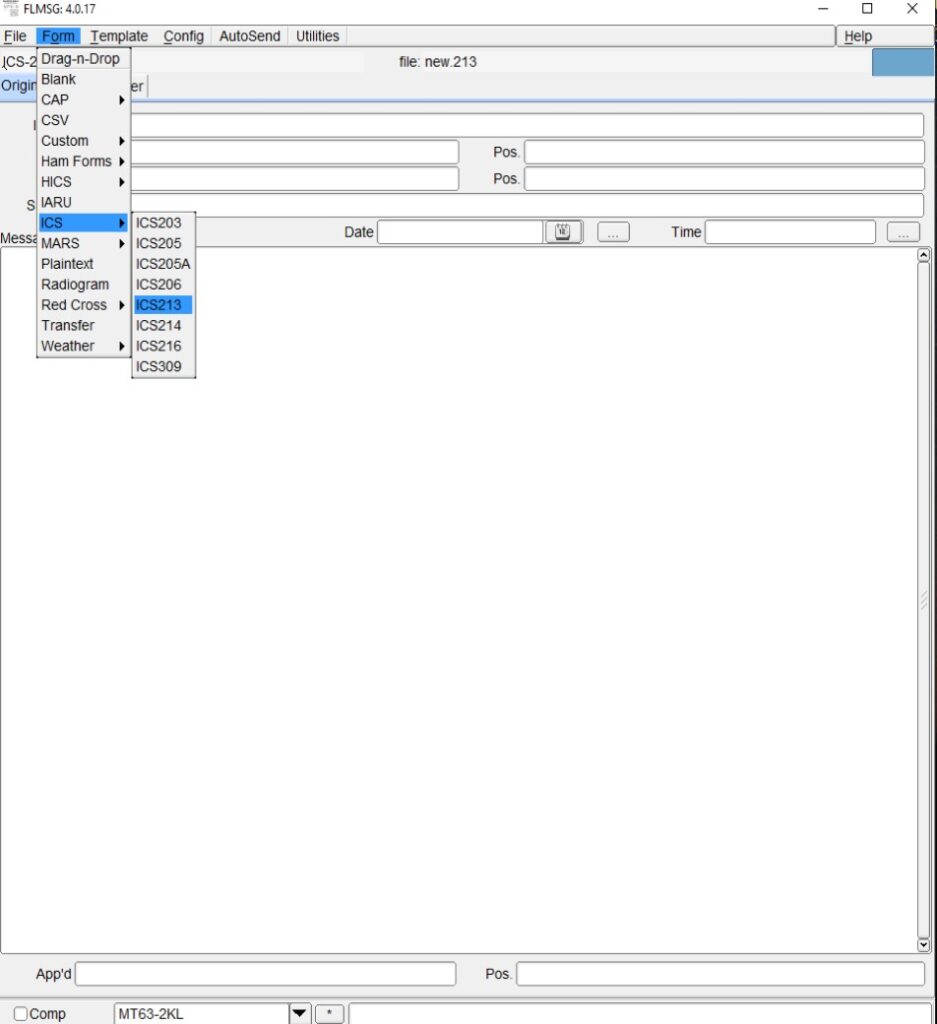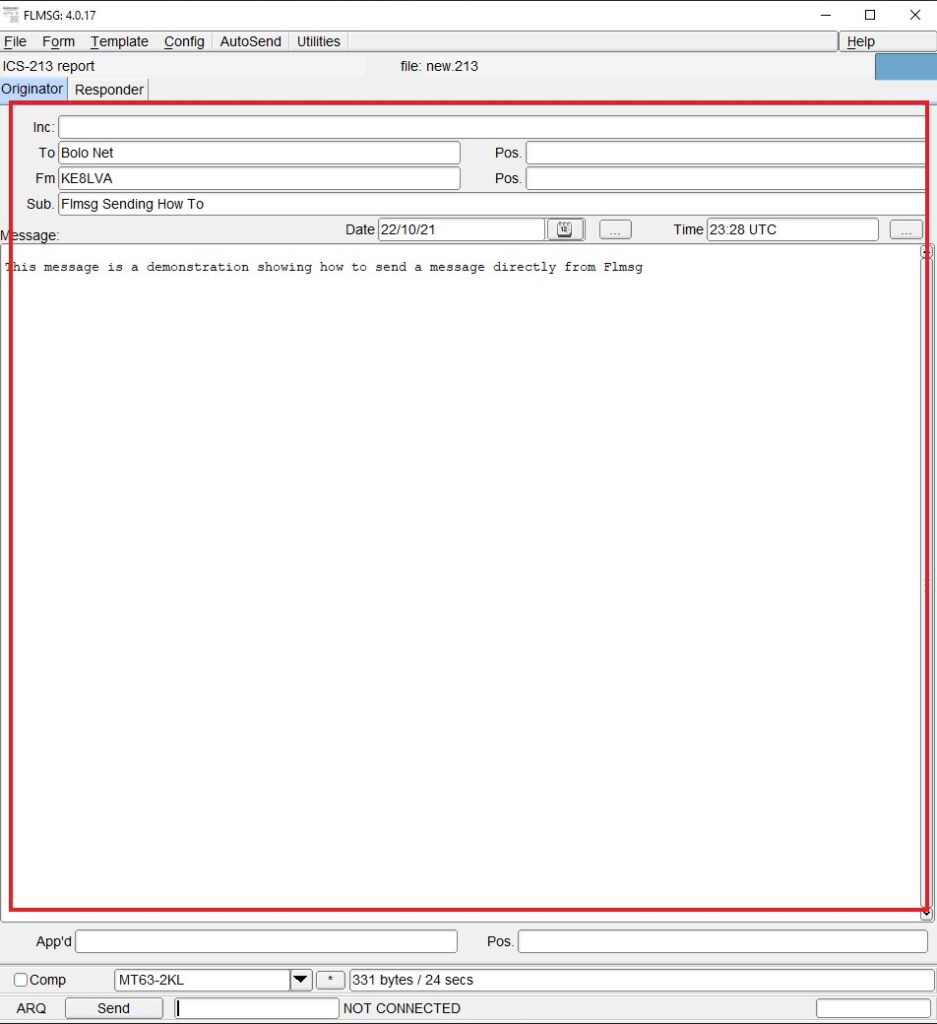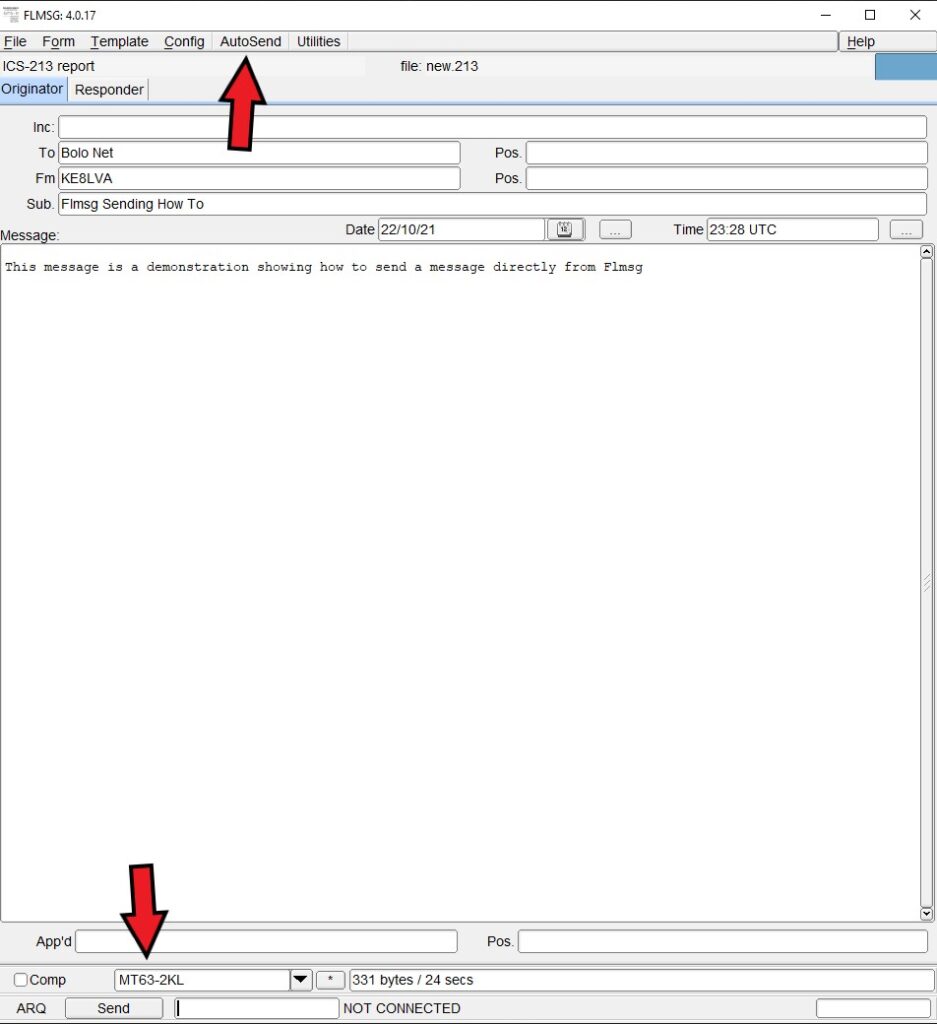Here you will find instructions for sending directly from Flmsg. This is useful if you are wanting to send a message using a template form. If you followed all of the other instruction up until this point, you should have downloaded fldigi, flmsg and configured both.
First we need to open Flmsg. I am using the expert dialog for these instructions. Once open, you need to click forms at the top and select the form you want to use. I will be using the ICS 213 so after selecting form, I select ICS, then select ICS213.
Once you have the form up you will have to fill in all of the information. This includes the header information at the top and the body of the message.
Once all of the information is filled out for the message, make sure that the correct mode is selected at the bottom of the screen. Here we are using MT63-2KL. After that, at the top of the screen click AutoSend. If it hasn’t been saved yet it will instruct you to do so. If everything is configured correctly, fldigi will start transmitting the message.
Before it starts transmitting, since we are using acoustic coupling, all you need to do is hold the PTT on your transceiver and hold the microphone about a foot from the computer speakers. Allow 1 to 2 seconds with the PTT keyed before transmitting the message. You will have to play with the volume of the computer audio and distance from the microphone of the radio. I have found that it is easier to over drive the audio going into the radio than it is not to have enough audio. We have had fldigi messages properly decode from across the room, it is able to work with surprisingly low audio.
If everything worked for you with sending directly from flmsg congratulations. If not you can contact us or if you are using a laptop bring it to the next club meeting and we will be happy to help get you on the air with fldigi.